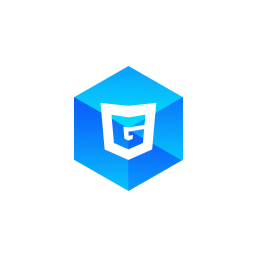Create Mesh
We can create mesh through 3 ways.
- Create predefined shaped mesh.
- Create custom mesh, mannually specify vertices, normals and so on.
- Create mesh from 3d model file.
Let's walk throught one by one.
Create predefined shaped mesh.
Last chapter we created a cube-shape mesh. Actually G3D allows us to create a number of shapes: Sphere, Cylinder, Cone, Plane(ground).
See the following case:
We created a sphere mesh by callding G3D.MeshBuilder.createSphere. The first argument is the scene object, the second is sphere's radius. There's two optional arguments (the third and the fourth one), widthSegs and heightSegs, which decides how much vertices the mesh should have. Larger the number, smoother the curve of the mesh will be.
mesh = G3D.MeshBuilder.createSphere(scene, 1);
Basiclly, the MeshBuider.createXXX methods follow this pattern:
- First argument should be your scene object.
- Following is one or more arguments representing the size of the mesh.
- Last is one or more arguments is the curve's segments number.
Read the API Reference for more information.
Try uncomment one of these lines and comment other lines, to see what kind of mesh it will create.
mesh = G3D.MeshBuilder.createSphere(scene, 1);
// mesh = G3D.MeshBuilder.createGround(scene, 2, 1);
// mesh = G3D.MeshBuilder.createCylinder(scene, 1, 1);
// mesh = G3D.MeshBuilder.createCone(scene, 1, 1);
// mesh = G3D.MeshBuilder.createCube(scene, 1);
Create Custom Mesh
You can also create custom mesh by mannually specify the mesh's geometry vertices, normals and so on.
See the following example:
In createCustomTriangleMesh method, we call new G3D.Mesh to create an empty mesh.
const mesh = new G3D.Mesh(scene);
We got a mesh instance, which structure is:
- mesh: instance of
G3D.Mesh- geometry: instance of
G3D.Geometry- vertices: array of
Number, default is empty ([]) - normals: array of
Number, default is empty - uvs: array of
Number - indices: object
- default: array of
Number, default is empty.defaultis a default name, which maps the material with the same name inmaterials. A mesh may has multiple indices arrays and materials. For example,mesh.geometry.indices.defaultmaps withmesh.materials.default, alsomesh.geometry.indices.foomaps withmesh.materials.foo.
- default: array of
- vertices: array of
- materials: object
- default: instance of
G3D.StandardMaterial, maps with indices array with the same namedefaultingeometry.indices(geometry.indices.default, ie). More details in material instance will be discussed in later chapters.
- default: instance of
- geometry: instance of
If we want to create a custom mesh, we need to manually fill geometry.vertices, geometry.normals, geometry.uvs, geometry.indice.default, as following:
mesh.geometry.vertices = [
2, 0, 0,
0, 2, 0,
0, 0, 2
];
mesh.geometry.uvs = [0, 0, 0, 0, 0, 0];
mesh.geometry.normals = [
1, 1, 1,
1, 1, 1,
1, 1, 1
];
mesh.geometry.indices = {
foo: [
0, 1, 2
]
};
- Each 3 numbers in
verticesarray represents a vertice's position (x, y, z). Here we have 3 vertices, the one which coordinate is (2, 0, 0) is on the X axis, and the other two are on Y axis and Z axis. - Each 2 numbers in
uvsarray represents a vertice's uv, which is useful when we apply texture on the mesh. Cause we don't use texture for the example, we just specify [0, 0] for each vertices. - Each 3 numbers in
normalsarray represents a vertice's normal vector. Because the 3 vertices are in the same face (see indices following). - Each 3 numbers in
indices.{xxx}(such asindices.default) represents a face, each number is the index of the vertices, for example, the first item number0inindices.foorepresents vertice (2, 0, 0) in vertices array.
You can change the numbers in those arrays and verify the above explaination.
Create From 3D Model Files
When your 3D project grows larger, you should consider creating 3D models using applications such as Blender, 3D Max, SketchUp and so on. Most 3D modeling applications share some common model file format, G3D can load two of them: obj and stl (currently).
See the following example, check how to use G3D to load obj format 3D model files.
As we mentioned above, G3D is a pure render engine and the 'load' thing is related to the environment (the way to load text from internet is different from in browser to in hybrid envronments), you should deal with the 'load' thing yourself, and pass the loaded text to MeshBuilder.createFromObjModel.
const objStr = `
# Alias OBJ Model File
# File units = meters
mtllib triangle.mtl
usemtl FrontColor
v 0 0 1
vt -27.8388 -16.0728
vn -0.57735 -0.57735 0.57735
v 1 0 0
vt 27.8388 -16.0728
v 0 1 0
vt 0 32.1455
f 1/1/1 2/2/1 3/3/1
`;
const mtlStr = `
# Alias OBJ Material File
newmtl FrontColor
Ka 0.000000 0.000000 0.000000
Kd 0.882353 0.882353 0.784314
Ks 0.330000 0.330000 0.330000
`;
return G3D.MeshBuilder.createFromObjModel(scene, { obj: objStr, mtl: mtlStr });
An obj-formatted model usually contains a .obj file and a .mtl file. You should load it yourself. Here we hard coded a simple model (a triangle just like the one in the previous example).
For more information about obj format, you can refer to Obj Spec. And try change the hard coded string to see what happened.